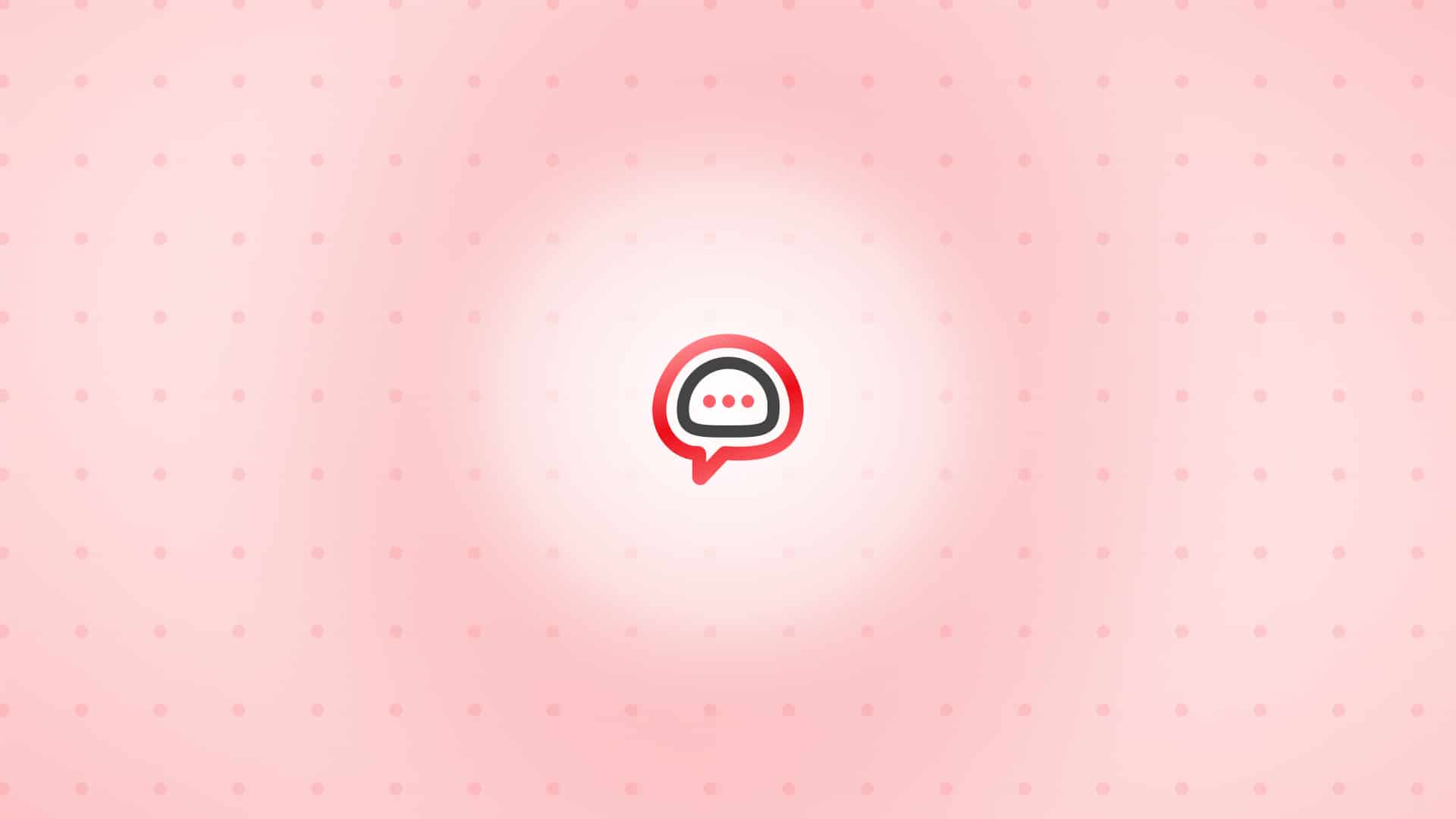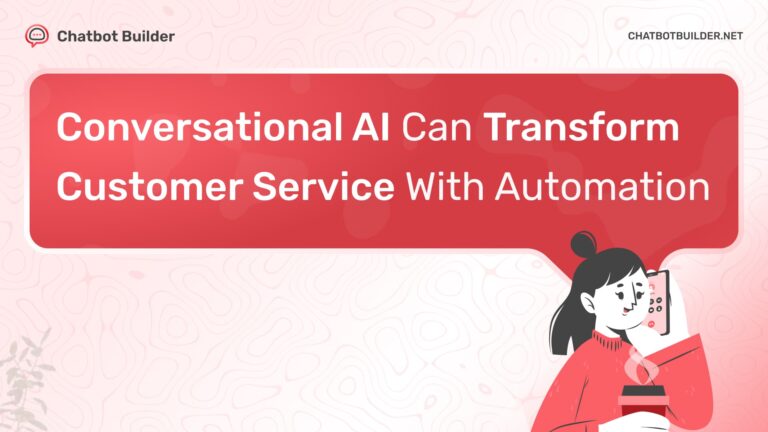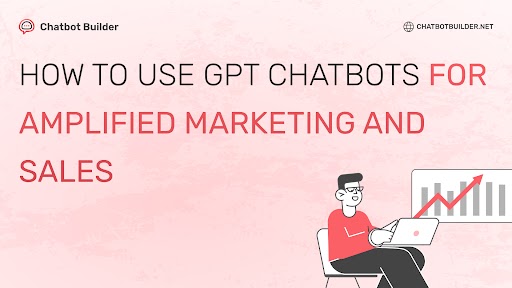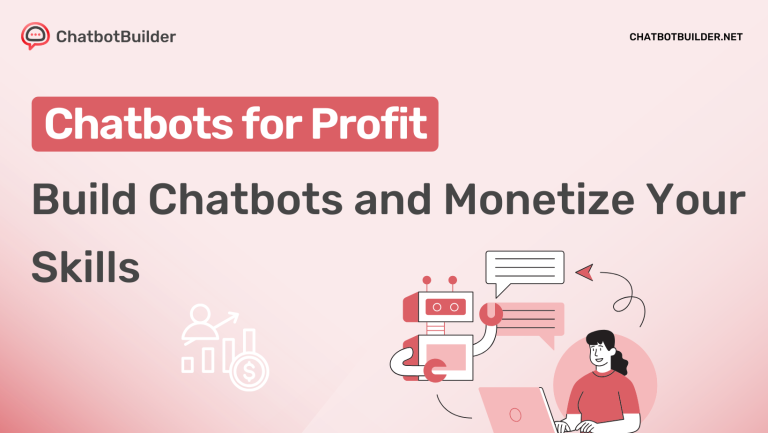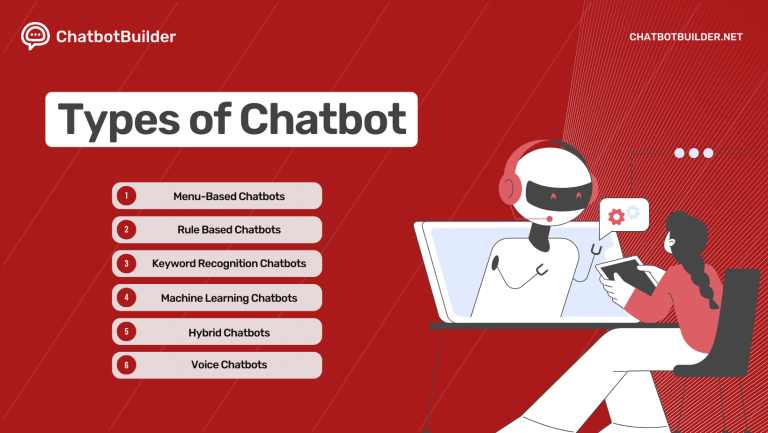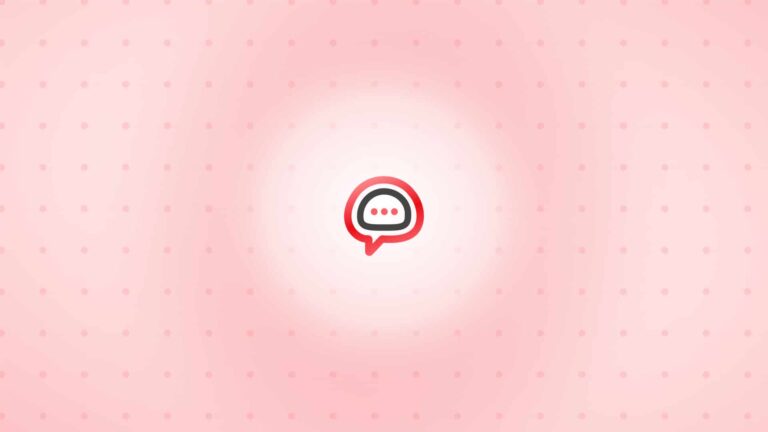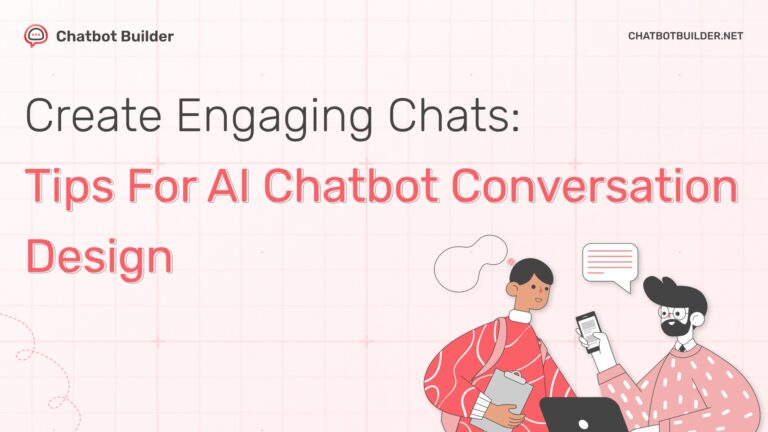Use Chatbot Builder to build your own AI bot in minutes. Your AI Bot can learn from your Support Docs, Support Conversations, and Sales Conversations. You can add PDF, .docx, .text and URL. Using Zapier, you can now transfer the data you collect using Chatbot Builder to the CRM/MAT of your choice. You can learn more about connecting your Zapier account with the Chatbot Builder account using this document.
What do you need to get started?
To send the collected data to the CRM/MAT of your choice, you need to have access to:
- An active Chatbot Builder account
- A Zapier account
NOTE: Zapier offers Free and Paid account plans, and you can opt for either as per your requirement. However, if you wish to integrate Chatbot Builder with premium apps using Zapier, you will require access to a paid Zapier account.
How to connect Chatbot Builder with Zapier?
To connect your Chatbot Builder account with your Zapier account, you can follow the steps mentioned below:
- Log in to your Zapier account, and in your Zapier Dashboard, click Create Zap.

- As the first step, choose Chatbot Builder as the Trigger app.

- Once you have selected Chatbot Builder as the trigger app, choose New Leads as the Trigger Event. Click on Continue to save the trigger and the event.

- Now, you must connect your Chatbot Builder account with your Zapier account using your Chatbot Builder API Key. Click on Sign In to add the API key.

- To get your Chatbot Builder API key, navigate to the API Key sub-tab under Profile Settings.

- Post connecting your Chatbot Builder account with Zapier, click on Continue to configure the trigger.
- In the trigger mechanism configuration section, you can choose the Chatbot Builder bot from which you want the collected data transferred to your CRM.

- Click on Test trigger to test the connection between Chatbot Builder and Zapier.

- As your Zapier and Chatbot Builder account is connected, you can connect your CRM/MAT with your Zapier account in the Action step. Once the connection is established and consecutive events are selected, your zap will be activated, and data will be sent to your ZRM every time the zap runs.
If you have any questions or concerns, feel free to contact us using our Chat Support tool or by emailing us at Questions@ChatbotBuilder.Net, and we will be happy to assist you further.